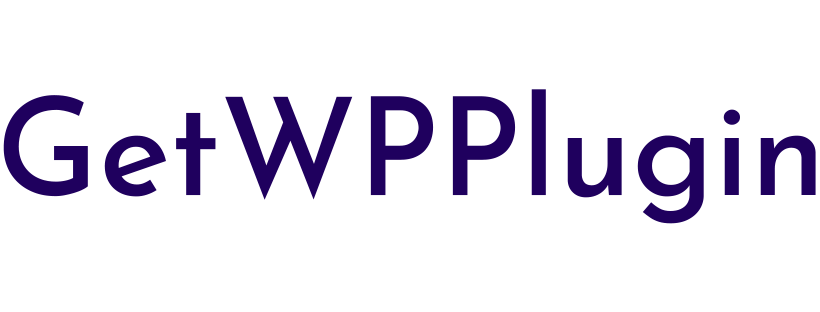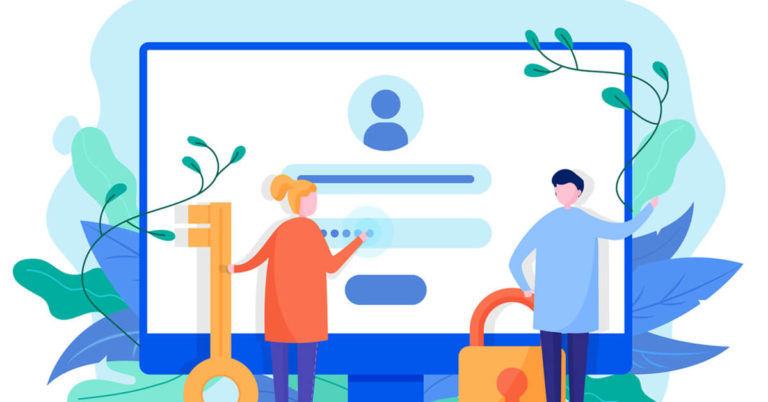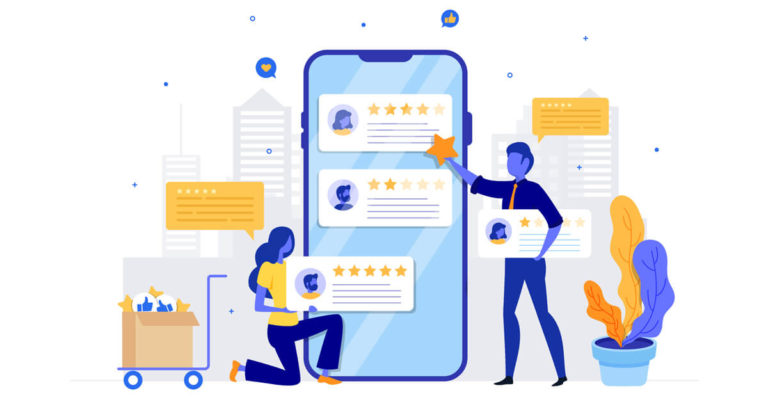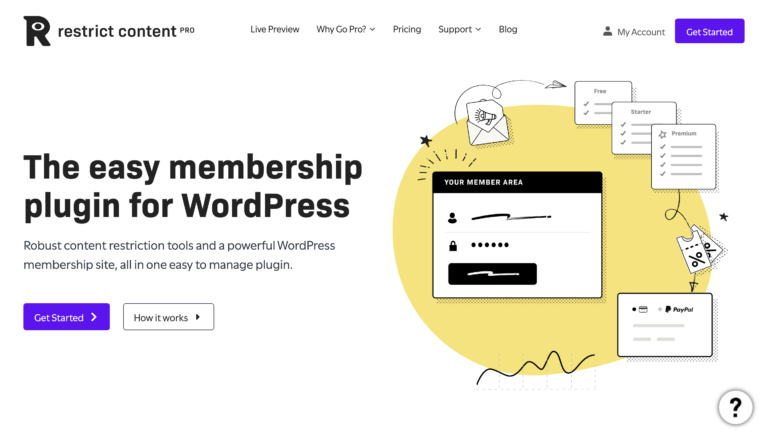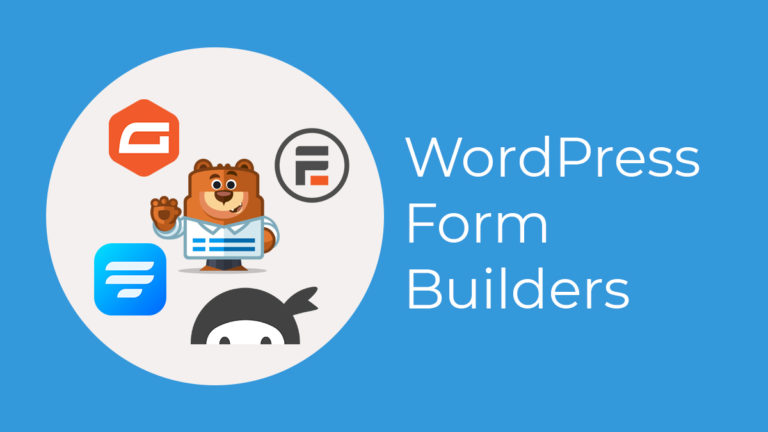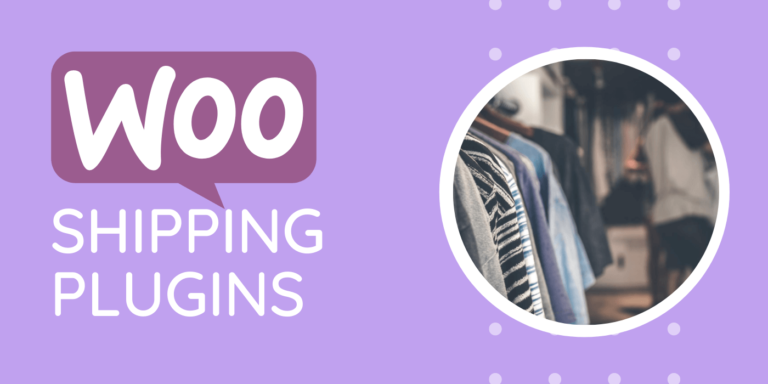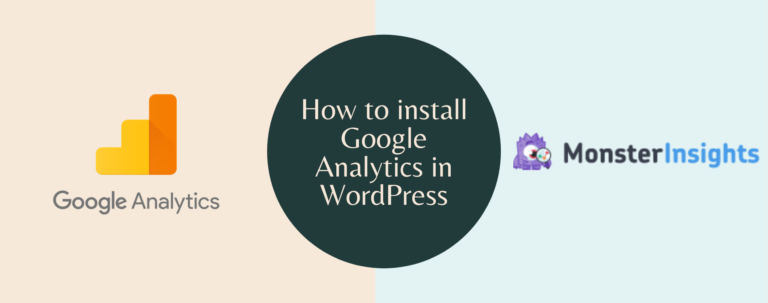How to Choose a WordPress Plugin – A Comprehensive Guide
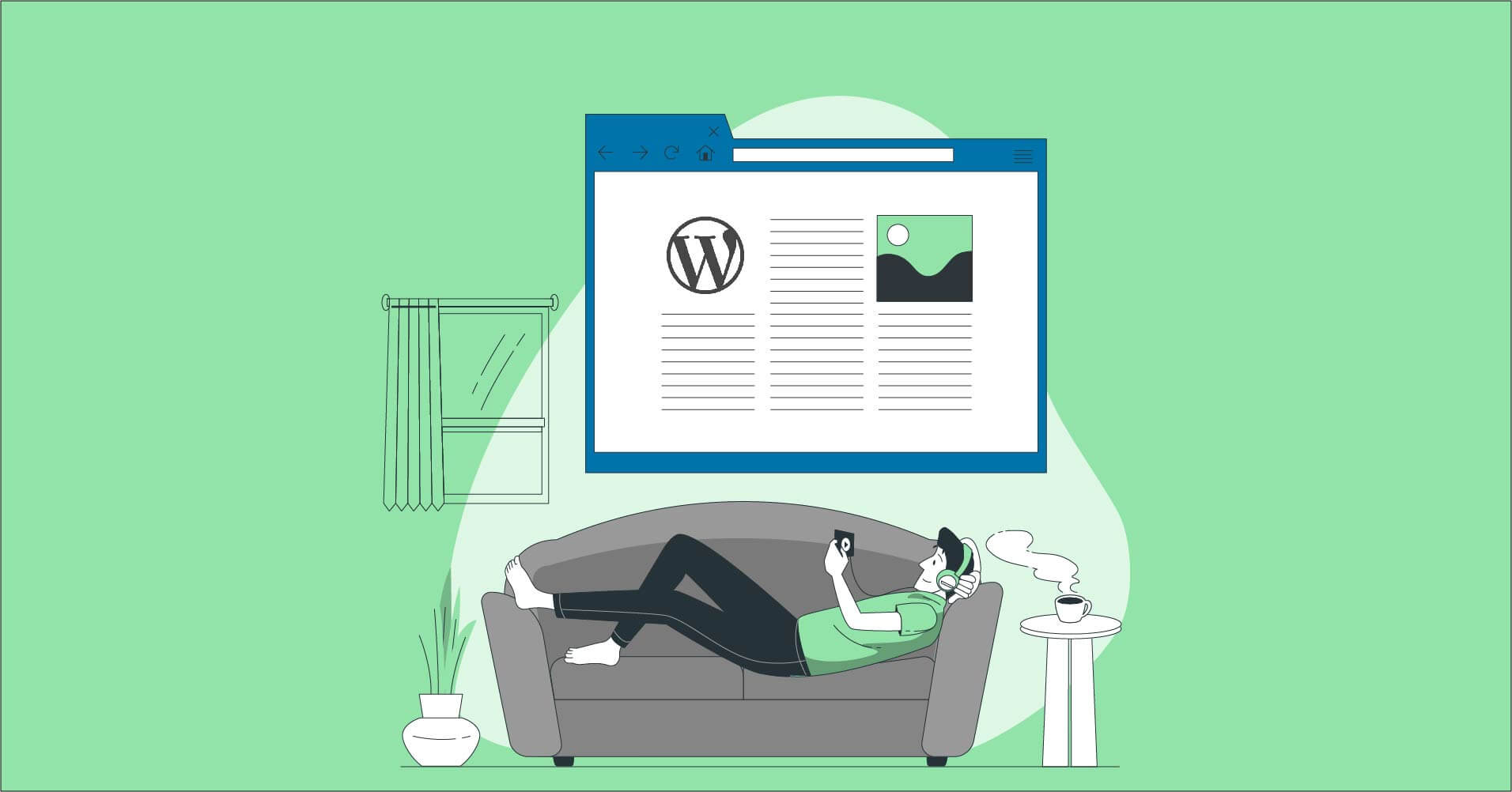
In this guide I’ll show you how to choose a WordPress plugin. What are the parameters you should look into? What makes a plugin great? How do you know if this plugin is worth your investment?
I know a lot of questions come into your mind. And nowhere you find all of them answered in one place.
That’s why I’ve created this guide to help you with selecting the right WordPress plugin.
General
These things are the basic requirements for a WordPress plugin. When you look out for a plugin to use on your website, you should keep an eye on the following criteria.
It may seem a little more work at first, but trust me, once you got the idea, you’ll thank me. I’m not suggesting to write down all the points in a notebook and check one by one while choosing a plugin.
Instead, get the concept, understand the parameters. Need a plugin? Perform a quick review with these points in mind. That’s all I ask.
Happy? Keep going…
Active installs and reviews on the wp directory
That’s a huge one, and certainly the most crucial one.
Why?
Active installs represent how popular a plugin is. A plugin will not get many installations for no reason. Right?
WordPress is an open-source platform and a widely trusted one. You can see the number of installations anytime you look out for a plugin in the WordPress directory.
Is this the only thing you should be satisfied with?
I respect your question. I agree the most active-installed plugin might not be the best one.
What if it’s not that good?
What if it’s no more useful like it was before?
That’s what I’m going to discuss now.
Alongside the active installs, you should also check on the reviews.
A good plugin will have tons of reviews.
And the best plugin will have tons of five-star reviews.
Sometimes people give a plugin low ratings for no reason – out of vengeance sometimes. It’s better if you keep in mind that.
Try to read a few reviews to understand the quality and usability of that plugin.
You can quickly realize what has changed in a plugin if you read some recent comments.
One last tip: spend a minute checking out the negative reviews. What a person found terrible might not be a problem for your use case.
Let’s say one user gave one-star to a plugin because it doesn’t hold a feature this person required. But without that, you’re totally fine.
Hope you got me here.
Feature in the free version
WordPress lover or not, you might know that this is an open-source platform. So all the plugins available in the WP directory are offered free.
But you know there’s nothing absolutely free in this corporate, capitalist world.
Merchants offer their product free so that users can start using it and realize later how significant the pro version is.
There are a few plugins that are totally free such as Contact Form 7 or TablePress. At the same token, their limitations are too much.
Anyway, what’s the catch here?
While you’re looking out for the free plugin, you should check out what’s it gives you in the free version.
For one single need, you’ll find dozens of plugins. At this point, you have to be real smart to choose the one that holds more features than its competitors.
Don’t get fainted by seeing a lot of work to be done. I created comparison posts all the time here on my blog. And you’ll get tons of them on the internet.
Just don’t be a loser by selecting the wrong one. Please.
Just a small reminder: on the product page at wp.org, most plugins mention their premium features along with the description. Make sure you don’t confuse them with free features.
The reputation of the vendor
I do that. I know some people create awesome tools. You know, if you can trust someone, you can expand your belief to everything else done by them.
That sometimes may hurt you. I comply. But that’s a point to be ignored lavishly for the greater good.
Now you may ask me a question. How can a newcomer recognize if a brand is well-reputed?
It’s not that hard. Trust me.
You can do that with a simple google search.
Famous brands have Wikipedia pages, verified Facebook pages or many followers, existence on other social media, and a significant search volume.
Else, click on the author’s profile. If they have other popular tools on the WP directory, they’re undoubtedly a trusted entity.
How fast is your plugin
A big snub on WordPress by its haters is, you need to install a bucket-loaded of plugins to accomplish everything you desire.
The more plugins you install, the heavier your site becomes, as WordPress is a self-hosted platform. In the end, your site loads slower.
Google recently started giving a penalty to the sites that do not follow Core Web Vitals. To satisfy Google, your site has to be fast, above all.
I won’t load your head with too much technical process in this regard.
There are ways to check out how fast a plugin is.
I’ll share two simple steps for you.
1. Find the size of a plugin. If you download a plugin from the WordPress directory, you can see its file size on your computer.
Or, discover blog posts that compared the plugins on the same topic and mentioned their size.
2. Install a plugin. Now examine your site’s performance with a before/after scenario.
To do that, you should not install multiple plugins at a time.
Pro tip: use the plugins only you need. Don’t make your site exploded with plenty of them.
Cost of the pro version
Once you start using a free plugin, you might need to upgrade to the pro version later.
That’s why it’s needed to go for the most viable solution.
Here you need to compare the features and the cost of the premium products so that you don’t have to switch the plugin because of the cost factor.
Also, look out if it’s a one-time plan or an annual subscription.
Remember, you may have to use multiple plugins while your business grows. If one tool doesn’t seem that expensive, multiple tools can cost you a big chunk of money.
Again, you don’t have to scrutinize all the plugins by yourself. There are tons of resources out there to help make your research easier.
Key takeaway: choose a plugin that’s a great match with your budget.
Look out for support
Support is a key component for any tools, be it WordPress plugins or anything else.
You’ve started your journey with a new plugin and then get stuck. You’re not sure about what’s happening with a weird functionality.
And goes on..
Even sometimes, you need help to get started, to walk you through the initial setup.
In any critical situation, the proper support can enlighten your day.
In WordPress, it’s really easy to find out whether the support of a plugin is good or not.
Go to wp.org and go to your chosen plugin. Now check out the Support.
How many tickets were resolved?
How quick was the response?
How satisfactory were the replies?
You can understand all that in quick research.
Also, the reviews can be a great help. When you were scanning them in an early step, you can keep your eyes open to see any words for support.
By the way, support necessarily doesn’t come only with a team of engineers.
It might come in different shapes, such as documentation, YouTube channel, Facebook community, user’s forum, and blog.
The more places a tool appears, the better help you can get.
Easy to operate
I don’t think this point needs an explanation. Noobs or pro, a good plugin should be easy to run for all users.
If a WordPress plugin requires a high learning curve, then it’s not the one made for users.
After activating the plugin, users should know where to go next without having any difficulties.
Well, there might be plugin-specific courses or tutorials to perform some next-level tasks. But the basic operation must be a no-brainer.
An easy-to-follow guide inside the plugin could be an excellent start. Many plugins do that these days.
Easy navigation, drag and drop builder, step-by-step actions – a plugin can make the whole experience better in many ways.
Make sure your plugin is a time-saver, not an energy drainer!
Integrations
I can’t express with a few words how significant is this part.
An integration simply refers to connecting other tools with a particular plugin.
Let’s say you want to build a course-selling website. You need an LMS plugin to make one quickly. But what about getting paid?
Your LMS solution might come with some payment integrations like Stripe and PayPal.
A plugin can come with a heap of integrations or a few.
But you know, the bigger number doesn’t always reflect the higher benefit.
The telling part here is whether your plugin connects the essential integration or not.
If a form plugin offers multiple payment options, that’s great. But if one doesn’t offer a single payment integration, then it’s a negative sign.
It’s not always mandatory to have all the integrations with your plugin. There are other ways to create the bridge besides native integration.
Zapier or WP Fusion does this kind of job. So, if your plugin has one of these connectors, that’s a very positive thing.
Regular update
Why updates needed regularly?
You know, WordPress release updates several times a year. A plugin must be tested with the major releases of WordPress to work correctly.
A beautiful product has bugs and issues. With regular updates – be it small or giant – issues can be fixed promptly.
Besides, updates indicate that this product is under ongoing development. You’ll get new exciting features every now and then.
New tools come into the market every day.
Trends change with the direction of air.
New issues arise all the time.
Regular update practice can fight all these.
The first step of checking a plugin update is on the product page at the wp.org directory.
Whenever you landed on a particular plugin’s page, you can see the last update. The fresher, the better.
A changelog shows all the previous updates of a product. You can see that from the plugin page, GitHub repository, and the product’s website.
Active community
Community can be anywhere – on Facebook as groups or on website as a forum. There should be an open place where users can discuss different matters regarding a plugin.
Support is a one-to-one place to talk about your issues and get resolved them. On community, you can learn many things out of the box because there multiple participants in a single thread.
Video lessons
Videos are great as they can teach you in an interactive way. Also, you can easily understand a complex topic by watching the go-through lessons.
But where you can find them?
One place is most expected is YouTube. So go out and search with the brand name. If there’s a branded channel, then it’s marvelous. Moreover, see whether other vloggers are talking about it.
Based on niches
You can consider all the above points with each plugin you are going to choose in the future. But, plugins come in different categories and that’s why you have to look out for other things while you need one for your website.
Form plugins
Drag & drop builder: With this feature enabled, anyone can build a form by dragging form fields without coding knowledge.
Conditional logic: You can do many things by setting conditions, such as showing fields based on triggers or hiding fields for particular users. You can send different messages or redirect users in separate ways for the same form with rolling out conditions.
Entry management: Let’s play with all the data submitted by users. Sort them out, edit, customize, import – this single option will guide you towards the next step with your customers.
Multi-page form creation: Cut long forms into shorter ones by applying steps, so your forms look less intimidating. Multi-page forms have a higher conversion rate.
Payment collection: This is a must for today’s contact form builder. People want to get paid for their online services, subscriptions, registrations, and selling products. The more, the better, but at least it should have Stripe and PayPal.
Marketing automation integrations: Your form plugin should allow multiple email marketing tools, especially the popular ones. That’s how people build their email lists and use forms for lead generation. Mailchimp, GetResponse, Moosend, ActiveCampaign, ConvertKit, Gist – the list is way long but check out how many marketing tools are available with your form plugin.
Spam protection: Several techniques are used to protect your forms against spams. reCAPTCHA, Honeypot, Akismet are some of them.
Membership Plugins
Protect pages: Prevent access to the pages and posts for non-subscribers, and you can do this from a central point.
Membership + LMS: If your membership plugin supports LMS entirely or partially, then it’s a positive thing.
Support payment: Collect payment using one of the popular gateways like Stripe, PayPal, Authorize.net, and more.
Integrated with marketing tools: Your membership plugin should connect popular email marketing tools so that you can step up with your marketing game.
Restrict content: People must signup to see the content when you implement restrict content.
Table plugins
WooCommerce product table: Presenting WooCommerce products in a simplified table is not an easy task. If your table support this table then it’s a plus.
Google Sheets integration: By integrating Google Sheets to your WordPress tables, you can display data from Sheets. You can update on Sheets, without visiting the tables.
Charts and graphs: Charts are graphical representation of data. If your table builder allows you to show data in charts and graphs, then it has good reason to be chosen. Even they can connect with third-party chart builders to generate charts and graphs from your inserted data.
Payment plugins
Recurring: Users needs recurring payment for subscription-based services. Also, it’s a most looking feature for non-profit organizations to collect donations regularly.
Multiple gateways: One payment gateway may not solve your problem. That’s why your payment plugin should offer many gateways, including PayPal and Stripe.
Form creation: Form is an integral part for collecting forms. You should tell your users why you’re collecting this money for. And based on your niche or service, forms can come in various shapes.
FAQ
How to choose the right WordPress plugin
Closing remarks
Now you know how to choose a WordPress plugin that can fulfill your needs whenever you’re looking for the right choice. If you have time, pick a plugin from the WordPress directory. Otherwise, go for the premium products at the beginning to get more features and functionalities.